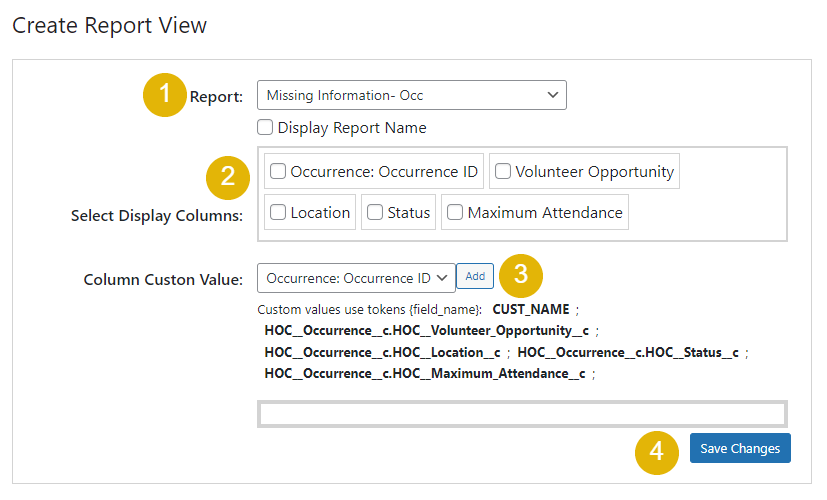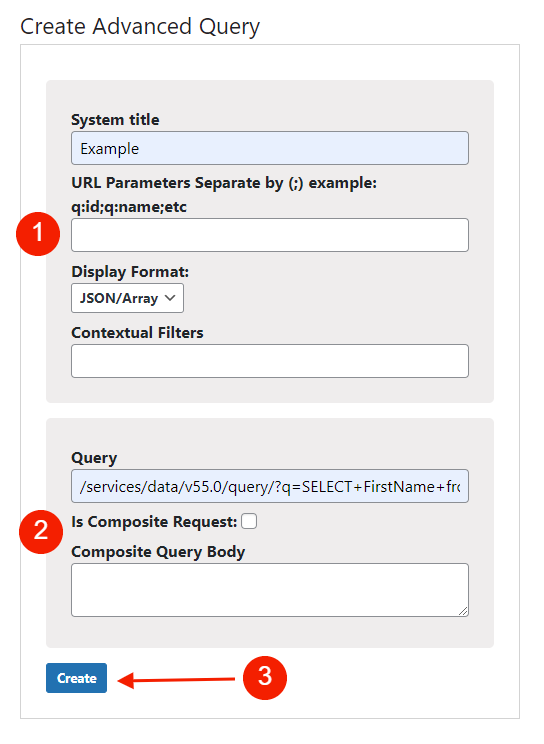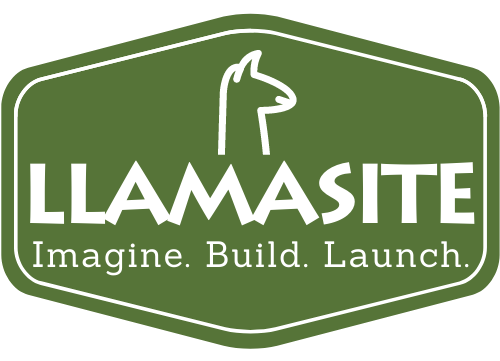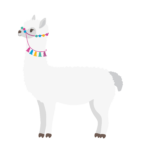The fundamentals of using LlamaSite For WordPress
- Have ‘SSL’ security certificate activated in the domain
- In your wordpress configuration file (wp-config.php) add the following constants
define(‘LLSITEKEY’,’VALUE HERE’);
define(‘LLSITEKEYMETHOD’,’AES-256-CBC’);
LLSITEKEY: must be a combination of letters, special characters and numbers, example ‘PFN+CJacV&ES+Tujhuj*&TFGz’
LLSITEKEYMETHOD: You can choose a value from the following list
Array
(
[0] => AES-128-CBC
[1] => AES-128-CFB
[2] => AES-128-CFB1
[3] => AES-128-CFB8
[4] => AES-128-ECB
[5] => AES-128-OFB
[6] => AES-192-CBC
[7] => AES-192-CFB
[8] => AES-192-CFB1
[9] => AES-192-CFB8
[10] => AES-192-ECB
[11] => AES-192-OFB
[12] => AES-256-CBC
[13] => AES-256-CFB
[14] => AES-256-CFB1
[15] => AES-256-CFB8
[16] => AES-256-ECB
[17] => AES-256-OFB
[18] => BF-CBC
[19] => BF-CFB
[20] => BF-ECB
[21] => BF-OFB
[22] => CAST5-CBC
[23] => CAST5-CFB
[24] => CAST5-ECB
[25] => CAST5-OFB
[26] => DES-CBC
[27] => DES-CFB
[28] => DES-CFB1
[29] => DES-CFB8
[30] => DES-ECB
[31] => DES-EDE
[32] => DES-EDE-CBC
[33] => DES-EDE-CFB
[34] => DES-EDE-OFB
[35] => DES-EDE3
[36] => DES-EDE3-CBC
[37] => DES-EDE3-CFB
[38] => DES-EDE3-OFB
[39] => DES-OFB
[40] => DESX-CBC
[41] => IDEA-CBC
[42] => IDEA-CFB
[43] => IDEA-ECB
[44] => IDEA-OFB
[45] => RC2-40-CBC
[46] => RC2-64-CBC
[47] => RC2-CBC
[48] => RC2-CFB
[49] => RC2-ECB
[50] => RC2-OFB
[51] => RC4
[52] => RC4-40
[53] => aes-128-cbc
[54] => aes-128-cfb
[55] => aes-128-cfb1
[56] => aes-128-cfb8
[57] => aes-128-ecb
[58] => aes-128-ofb
[59] => aes-192-cbc
[60] => aes-192-cfb
[61] => aes-192-cfb1
[62] => aes-192-cfb8
[63] => aes-192-ecb
[64] => aes-192-ofb
[65] => aes-256-cbc
[66] => aes-256-cfb
[67] => aes-256-cfb1
[68] => aes-256-cfb8
[69] => aes-256-ecb
[70] => aes-256-ofb
[71] => bf-cbc
[72] => bf-cfb
[73] => bf-ecb
[74] => bf-ofb
[75] => cast5-cbc
[76] => cast5-cfb
[77] => cast5-ecb
[78] => cast5-ofb
[79] => des-cbc
[80] => des-cfb
[81] => des-cfb1
[82] => des-cfb8
[83] => des-ecb
[84] => des-ede
[85] => des-ede-cbc
[86] => des-ede-cfb
[87] => des-ede-ofb
[88] => des-ede3
[89] => des-ede3-cbc
[90] => des-ede3-cfb
[91] => des-ede3-ofb
[92] => des-ofb
[93] => desx-cbc
[94] => idea-cbc
[95] => idea-cfb
[96] => idea-ecb
[97] => idea-ofb
[98] => rc2-40-cbc
[99] => rc2-64-cbc
[100] => rc2-cbc
[101] => rc2-cfb
[102] => rc2-ecb
[103] => rc2-ofb
[104] => rc4
[105] => rc4-40
)Head to your WordPress site’s admin area and in the left sidebar go to Plugins > Add New:
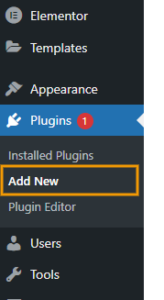
Click Upload Plugin:
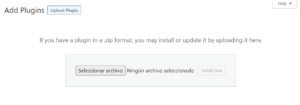
Create a Connected App
Follow the instructions in Create a Connected App in Salesforce Help, and configure the app as needed. To follow this quick start, you must complete the first two tasks: Configure Basic Connected App Settings and Enable OAuth Settings for API Integration.
While enabling OAuth settings, take note of these details that are useful to complete this quick start.
- The specific callback URL is important for this quick start, which uses the authorization flow, this url can be located in the general configuration section of the LlamaSite For WordPress plugin.
Note: Follow the instructions in Manage OAuth Access Policies for a Connected App in Salesforce Help.
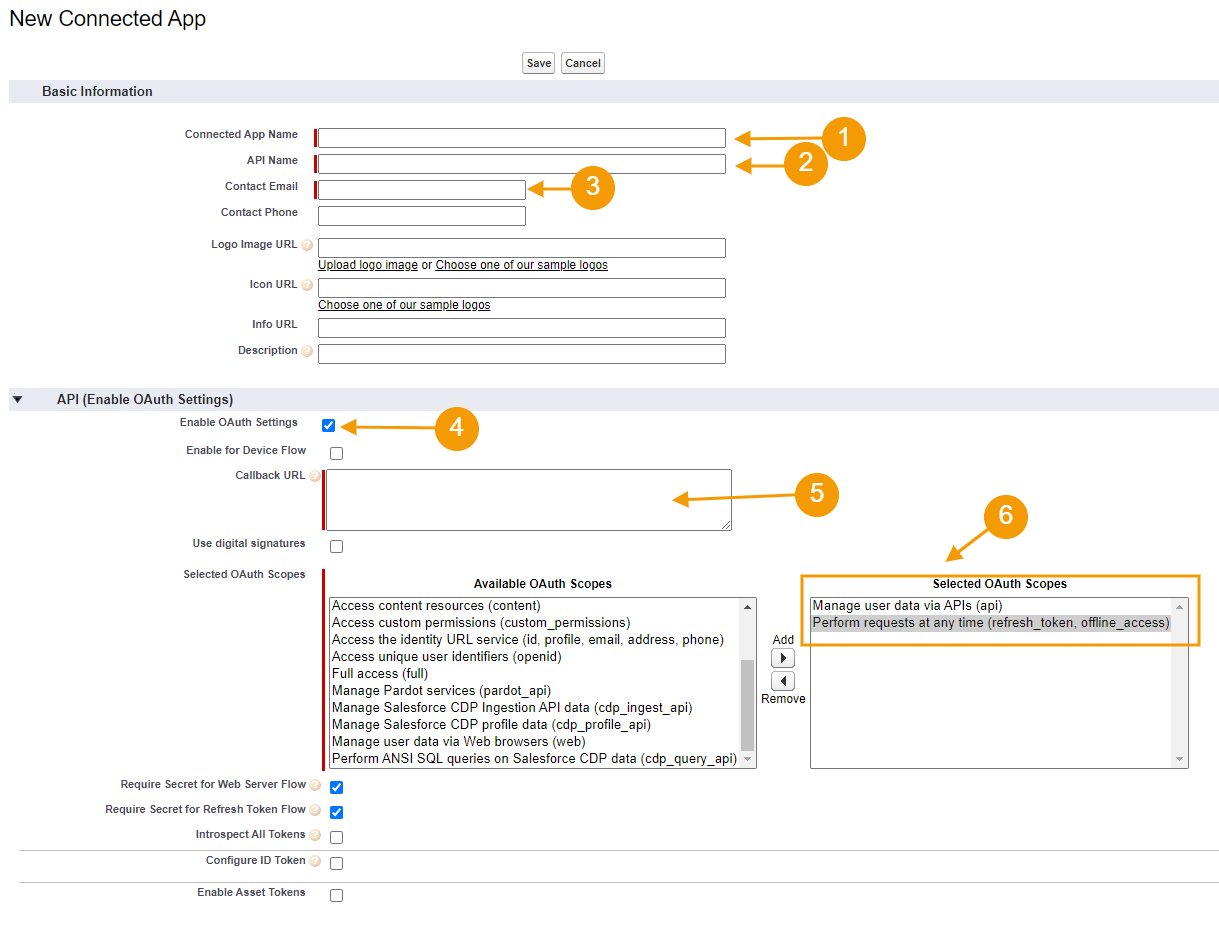
Get a Consumer Key and a Consumer Secret
Obtain the consumer key and consumer secret of the connected app that you created.
- From Setup, enter App Manager in the Quick Find box, and then select App Manager.
- Click the dropdown menu for the connected app that you created, and select View.
- If the values for the Consumer Key and Consumer Secret fields are hidden, click Click to reveal.
- Copy the Consumer Key and Consumer Secret values and save them for later use in this quick start
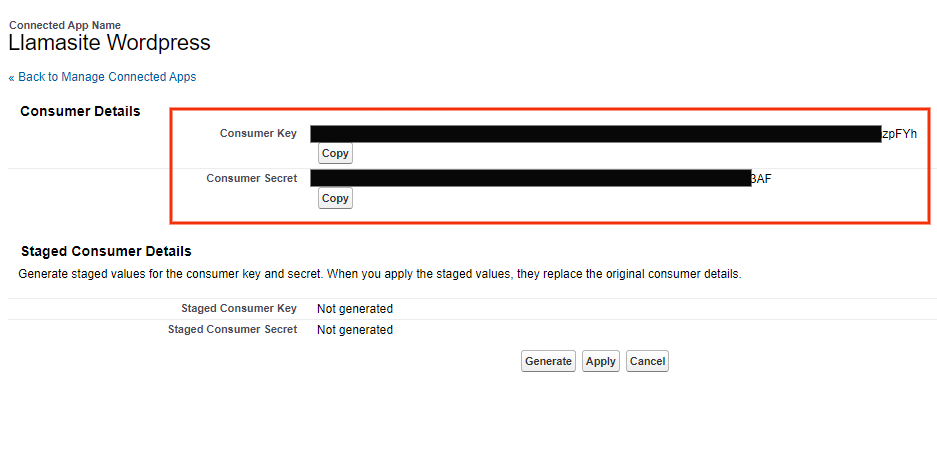
Fill in the required fields with the data obtained in the previous step
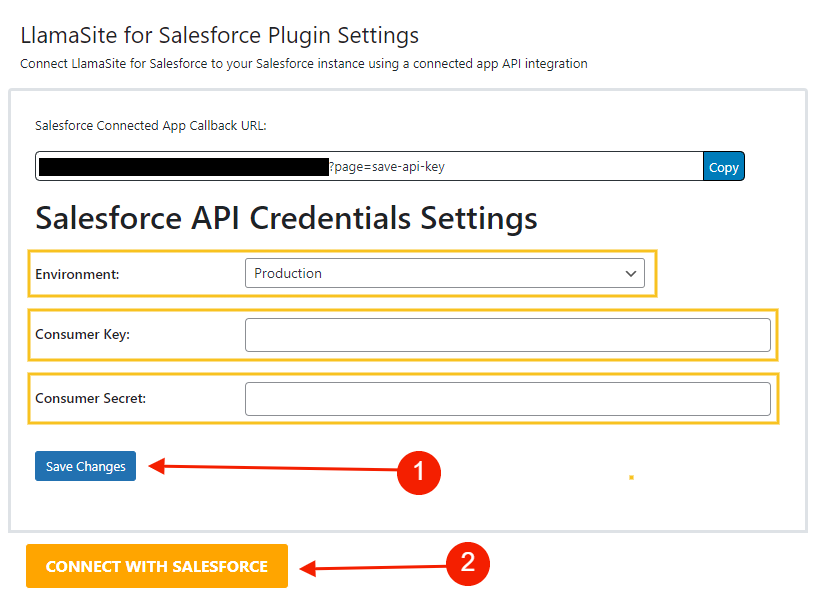
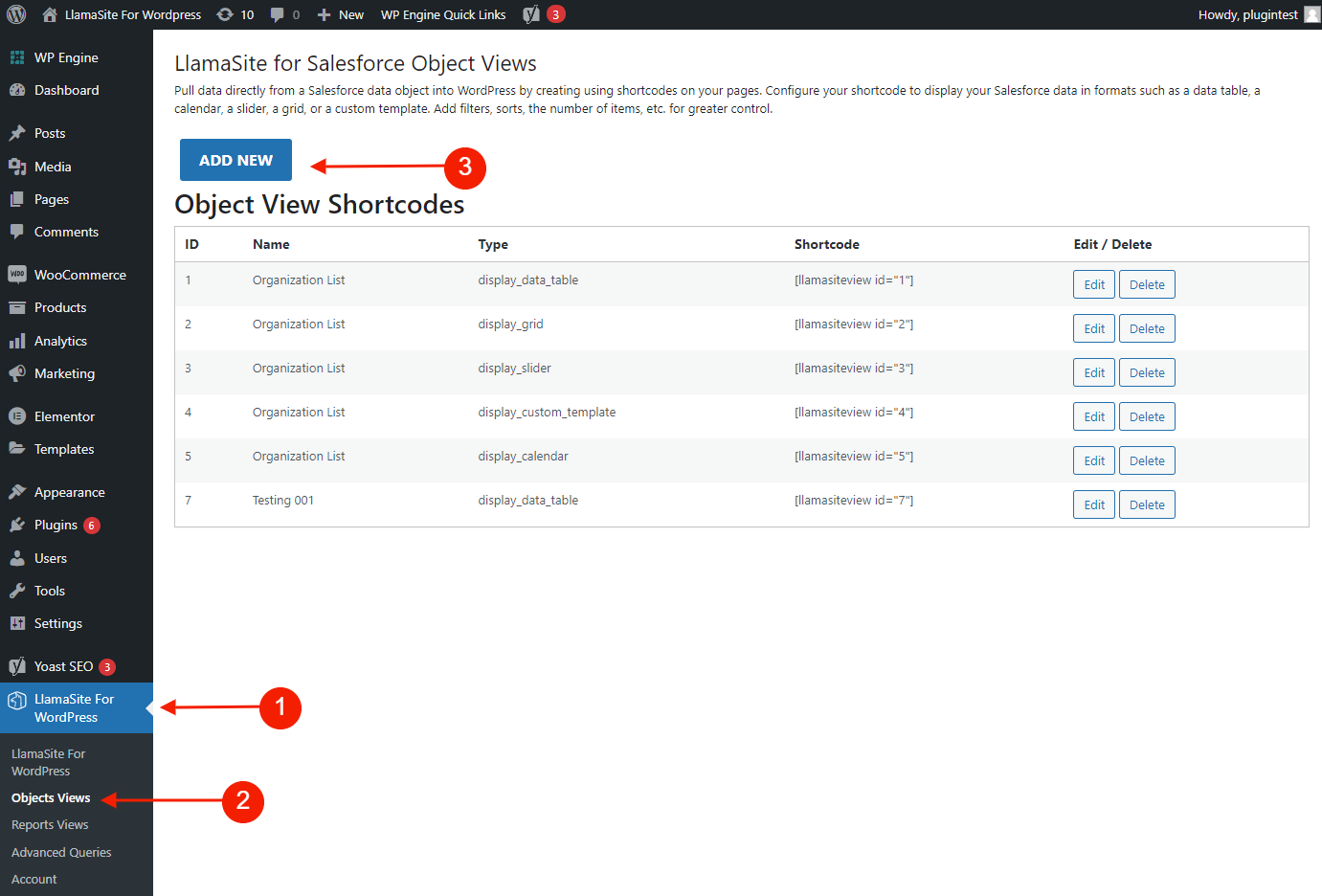
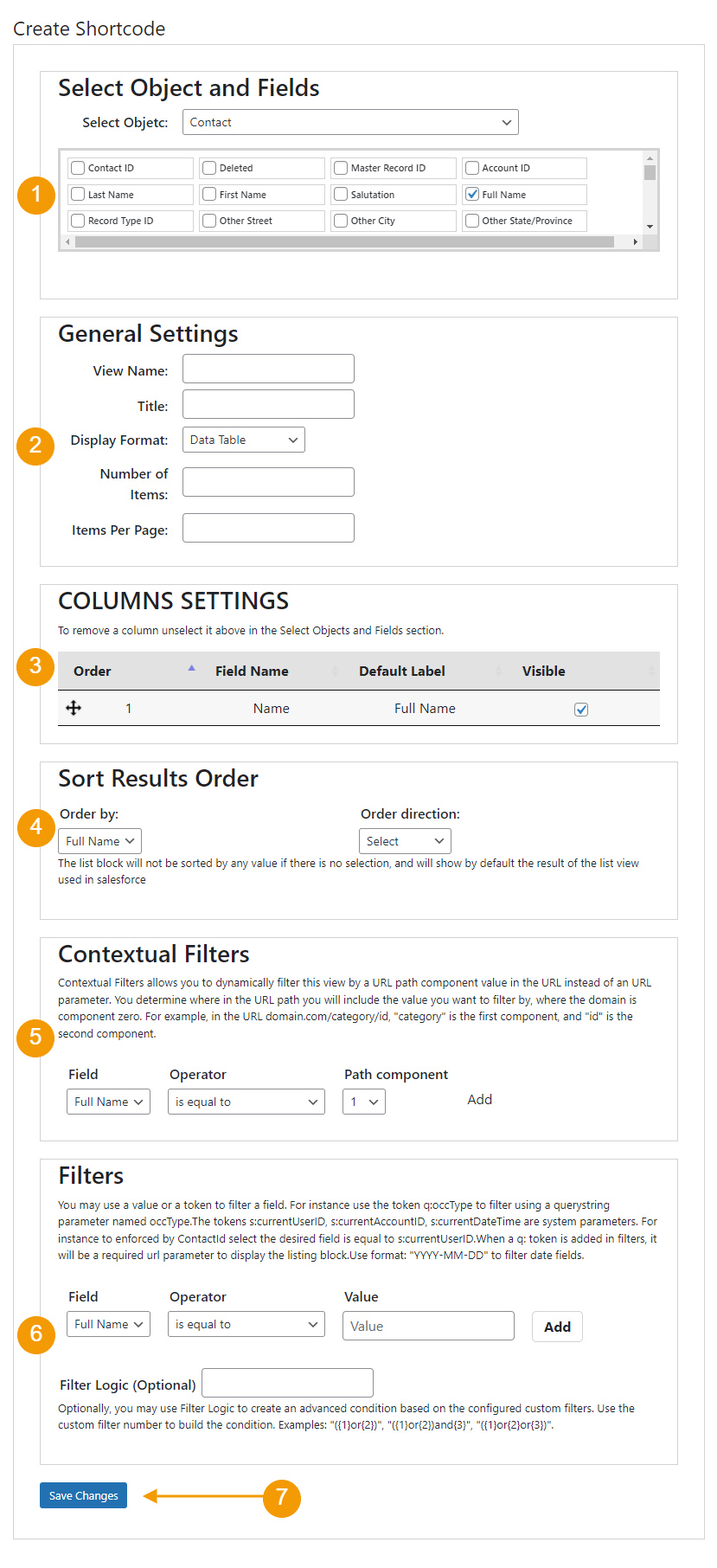
Configuration options are only available for reports with Tabular format